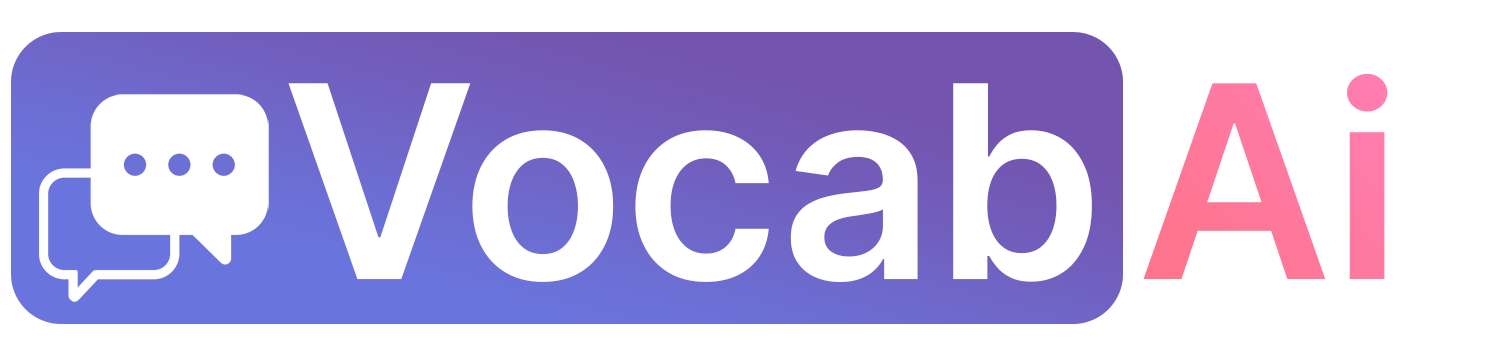
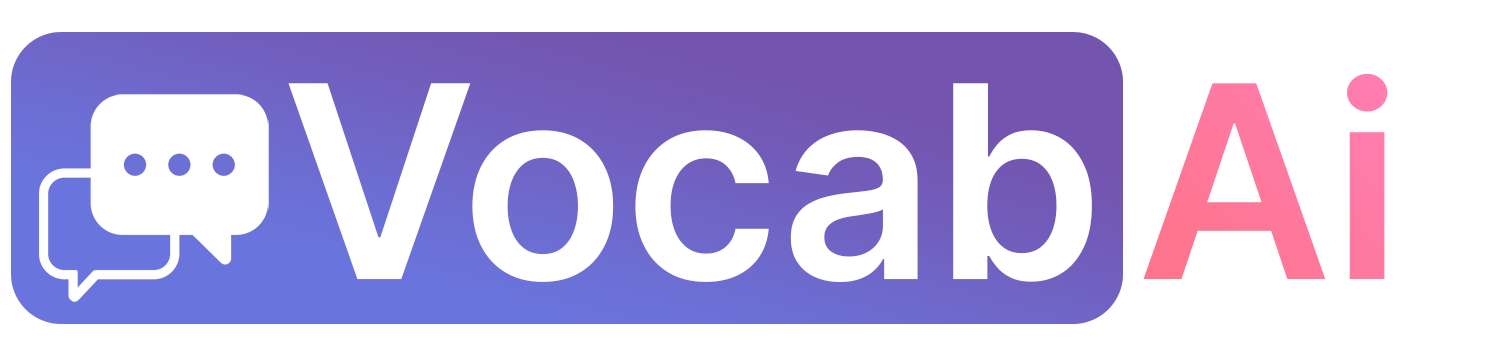
This article will help you get started with AwesomeTTS. You will learn how to create text-to-speech audio for your flashcards.
In Anki, click . Save the file on your hard drive. It's important to do this regularly (once a month) if you invest a lot of time in your Anki flashcard collection. This allows you to recover your cards even if you make a mistake.

Install it from: https://ankiweb.net/shared/info/1436550454. In Anki, click , then click . Type in the addon number: 1436550454. After installation, restart Anki.
There are two distinct ways of using AwesomeTTS. Select the one you want to continue this tutorial.