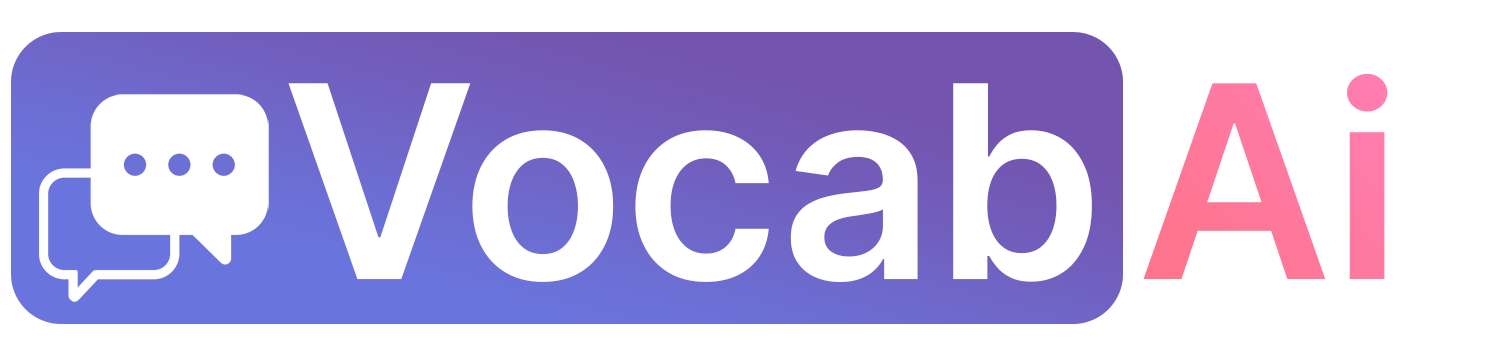
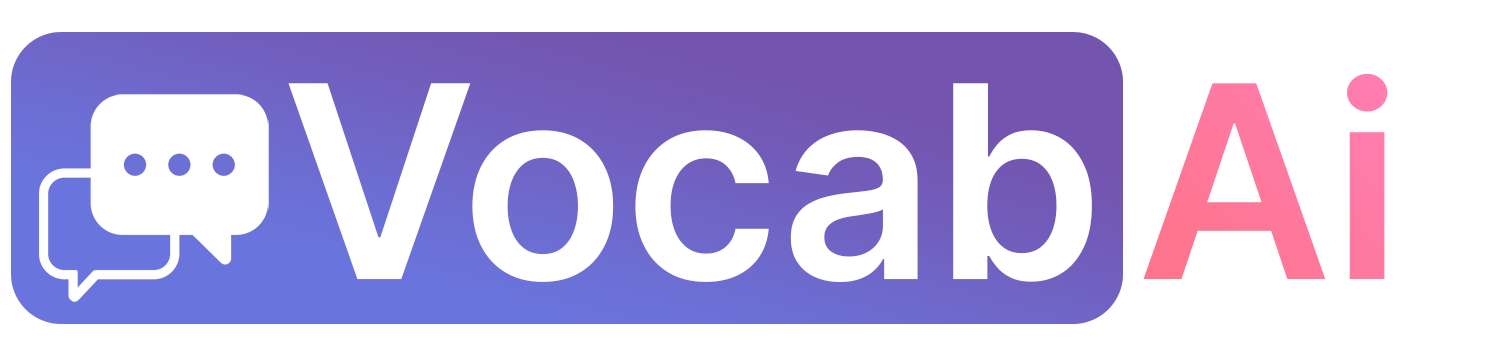
This article covers how to create audio flashcards using batch generation in AwesomeTTS. Before you start, you should have a simple deck, using the Basic note type, with a Front and a Back field, like the one below.

The preview for your cards (which you can see by clicking the button in the editor above the fields)

While in the card browser, select a few notes, then go to menu , . You'll see the following dialog appear. Choose the service you want to use (some are free, some require an API key, if you wish to try paid ones, you can sign up for the AwesomeTTS Plus trial). Choose a French voice. You can enter some text on the right to preview the audio.
Then, click the button. You'll see a progress bar while audio gets added to your fields.
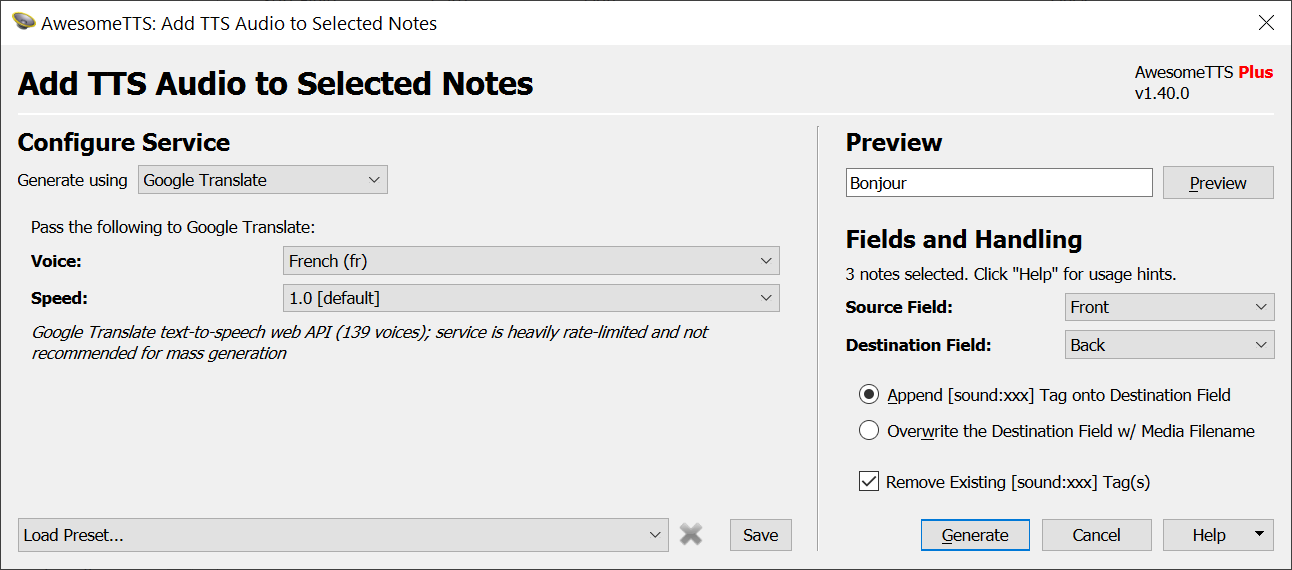
Once audio generation is done, look at your notes in the browser. Notice how the field now has a [sound] tag which references the audio file.

Click the button again, and click the right arrow to see the back of the card. You should hear the French sound, and you can replay the audio by clicking the button, on typing the key.

You can now review your cards, and you'll hear audio after showing the back of the card.
This is the end of the tutorial. If you have any questions, please email luc@vocab.ai. Are you interested in trying AwesomeTTS , HyperTTS or Language Tools, to easily add Audio / Translation / Transliteration to your flashcards ? Signup for AwesomeTTS Plus.